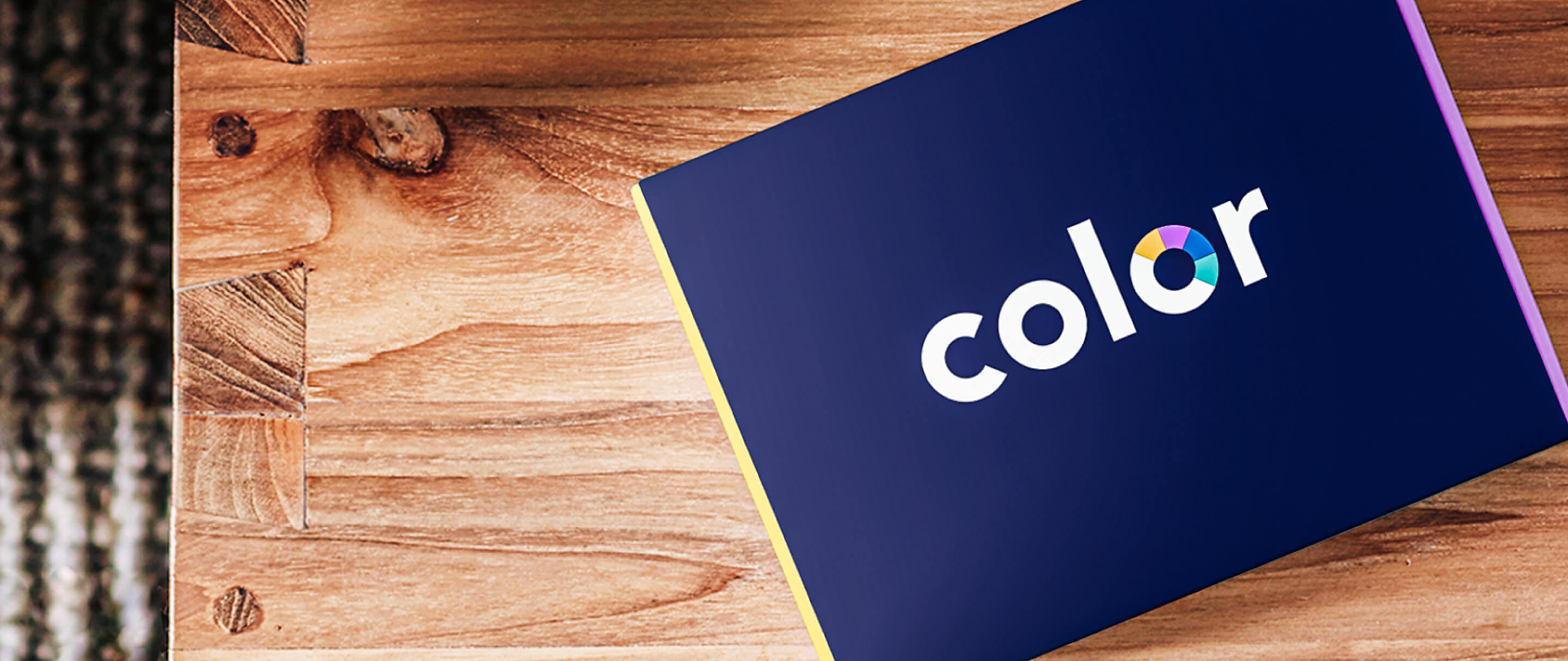Support
For site support, reach out to the Color team at 844-531-0545.
Our support hours are Monday – Friday, 7a-7p EST and Saturday – Sunday, 9a-5p EST.
Patient Support
To cancel or reschedule appointments, patients can follow the link in the appointment confirmation email/text they received when first signing up for an appointment. If they have questions about how to schedule an appointment, please contact Color at 844-352-6567 or vaccine@color.com.
If a patient has questions about the vaccine itself or what to expect at their vaccination appointment, they should contact the site operators.
To cancel or reschedule appointments, patients can follow the link in the appointment confirmation email/text they received when first signing up for an appointment. If they have questions about how to schedule an appointment, please contact Color at 844-352-6567 or vaccine@color.com.
If a patient has questions about the vaccine itself or what to expect at their vaccination appointment, they should contact the site operators.
User Support
Overview of the Onsite Tool
Additional details about the Onsite Tool can be found here.
Add “Roles” for yourself as a Site Manager under “Staff Management”
The self-serve site permissions tool allows Site Managers to add and remove permissions for site staff and themselves. Additional information on managing roles in the Staff Management Tool can be found here.
How to create a new site
This feature allows site managers to create new sites and carry-over staff site permissions. It can be used for partners that have multiple locations available for scheduling. Detailed steps on how to create a new site can be found here.
How to determine if a vaccine site is COVID-19, non-COVID-19 or both
Color support can determine this for you. Please contact support at 844-531-0545 or complete this support form.
What is my site’s Registry ID?
The Registry ID is the MIIS number. Please contact colorhelp@mass.gov if you need assistance finding your MIIS PIN.
Patient check-in
Steps on how to check patients in on the Onsite tool can be found here.
On-the-Spot registration
The On-the-Spot Registration Tool allows onsite staff to enter individuals into the Color Vaccine Tool without an appointment. Learn how here.
Administering vaccinations
Learn how to administer vaccines using the Onsite Tool here.
How to edit vaccination records
Learn how to edit a vaccination record and resend the record if needed here.
Vaccinations on the fly
Watch a short video on how to add or remove vaccinations on the fly here.
Self-selection of booster dose
Watch a short video on the patient experience to register for a booster dose here.
COVID-19 additional/booster shots functionality
Patients may require additional doses of a COVID-19 vaccine. Learn more about the registration for patients scheduling a booster or additional dose appointment here.
How to create a scheduling calendar
Detailed steps on how to create a calendar can be found here.
How to edit calendars
Learn how to edit calendars here.
How to delete patient appointments
Detailed steps for bulk appointments can be found here.
To cancel individual appointments, please contact support at 844-531-0545 or complete this support form. You will need to provide the patient’s appointment ID. Please do not share PHI within the inquiry.
How to locate appointment IDs
Appointment IDs (also known as appointment numbers) can be found using the Onsite Tool or in Dashboards (for already vaccinated patients).
Onsite Tool:
- Log into your Color account and choose the relevant site in the Onsite Tool.
- Select the Vaccination Tool and hit “Continue”.
- Ensure the date in the top right is set to the date of the patient’s appointment or is set to “All Dates.”
- Search by first or last name in the “Name” field.
- When you’ve located the correct patient, you’ll see their appointment date/time and directly below that you’ll find their unique appointment number/ID.
Vaccinations PHI Dashboard:
- Toggle to the Vaccinations PHI Dashboard in your Color account.
- Appointment number/ID is the first column of the dashboard.
Appointments PHI Dashboard:
- Toggle to the Appointments PHI Dashboard in your Color account.
- Appointment number/ID is the first column of the dashboard.
Learn how to manage inventory here.
Our vaccine patient experience allows individuals to select the vaccine that they need, schedule an appointment, and enter their registration information into the system. This can be done at the vaccine site. Learn more here.
Getting started with Color dashboards
Color Dashboards provide information on the statistics of vaccinations at a site and Protected Health Information when appropriate consent has been granted. Learn how to use dashboards here.
Using the dashboards to plan for COVID-19 booster manufacturer
Learn how to use the Appointments PHI dashboard to preview COVID-19 appointments here.
How to create an account
Detailed steps to create a Color account can be found here.
How to log in to your Color account
Detailed steps to log in to your Color account can be found here.
Overview of the Onsite Tool
Additional details about the Onsite Tool can be found here.
Add “Roles” for yourself as a Site Manager under “Staff Management”
The self-serve site permissions tool allows Site Managers to add and remove permissions for site staff and themselves. Additional information on managing roles in the Staff Management Tool can be found here.
How to create a new site
This feature allows site managers to create new sites and carry-over staff site permissions. It can be used for partners that have multiple locations available for scheduling. Detailed steps on how to create a new site can be found here.
How to determine if a vaccine site is COVID-19, non-COVID-19 or both
Color support can determine this for you. Please contact support at 844-531-0545 or complete this support form.
What is my site’s Registry ID?
The Registry ID is the MIIS number. Please contact colorhelp@mass.gov if you need assistance finding your MIIS PIN.
Patient check-in
Steps on how to check patients in on the Onsite tool can be found here.
On-the-Spot registration
The On-the-Spot Registration Tool allows onsite staff to enter individuals into the Color Vaccine Tool without an appointment. Learn how here.
Administering vaccinations
Learn how to administer vaccines using the Onsite Tool here.
How to edit vaccination records
Learn how to edit a vaccination record and resend the record if needed here.
Vaccinations on the fly
Watch a short video on how to add or remove vaccinations on the fly here.
Self-selection of booster dose
Watch a short video on the patient experience to register for a booster dose here.
COVID-19 additional/booster shots functionality
Patients may require additional doses of a COVID-19 vaccine. Learn more about the registration for patients scheduling a booster or additional dose appointment here.
How to create a scheduling calendar
Detailed steps on how to create a calendar can be found here.
How to edit calendars
Learn how to edit calendars here.
How to delete patient appointments
Detailed steps for bulk appointments can be found here.
To cancel individual appointments, please contact support at 844-531-0545 or complete this support form. You will need to provide the patient’s appointment ID. Please do not share PHI within the inquiry.
How to locate appointment IDs
Appointment IDs (also known as appointment numbers) can be found using the Onsite Tool or in Dashboards (for already vaccinated patients).
Onsite Tool:
- Log into your Color account and choose the relevant site in the Onsite Tool.
- Select the Vaccination Tool and hit “Continue”.
- Ensure the date in the top right is set to the date of the patient’s appointment or is set to “All Dates.”
- Search by first or last name in the “Name” field.
- When you’ve located the correct patient, you’ll see their appointment date/time and directly below that you’ll find their unique appointment number/ID.
Vaccinations PHI Dashboard:
- Toggle to the Vaccinations PHI Dashboard in your Color account.
- Appointment number/ID is the first column of the dashboard.
Appointments PHI Dashboard:
- Toggle to the Appointments PHI Dashboard in your Color account.
- Appointment number/ID is the first column of the dashboard.
Learn how to manage inventory here.
Our vaccine patient experience allows individuals to select the vaccine that they need, schedule an appointment, and enter their registration information into the system. This can be done at the vaccine site. Learn more here.
Getting started with Color dashboards
Color Dashboards provide information on the statistics of vaccinations at a site and Protected Health Information when appropriate consent has been granted. Learn how to use dashboards here.
Using the dashboards to plan for COVID-19 booster manufacturer
Learn how to use the Appointments PHI dashboard to preview COVID-19 appointments here.
Color Software
If you’ve forgotten your password, click “Forgot password?” and check your email for further instructions. You will receive an email from “support@color.com”. If you do not receive it, check your spam folder.
Please note that each staff member must have their own Color account. Multiple users utilizing and logging into the same Color account can cause issues when individuals attempt to authenticate their accounts.
Logging in with MFA
Detailed steps on how to log in for the first time with MFA can be found here.
Unable to log in with MFA
Before trying to reset your MFA or reaching out to Support, try clearing your cache and/or logging in through a private browser window. If the issue persists, please try resetting your MFA (steps listed below).
Steps to open a private browser window by browser:
Steps to to clear the cache/cookies by browser:
Resetting your MFA
Each user received a 24 character recovery code when MFA was initially setup for a Color account . If this code is available, please follow the steps below:
- Select “Try Another Method” when prompted to authenticate your account.
- On the “Other Methods” menu choose “Recovery code”.
- Enter your 24 character recovery code.
- Follow the on-screen steps to reset your MFA.
If you do not have your recovery code please reach out to support by completing this support form to request a MFA reset.
Locked out of MFA – exceeded limit
If a verification code has been requested more than 10 times in an hour for the phone number associated with an MFA, the account will be locked and prevented from requesting a new code to log in for an hour.
To request immediate access to the Color account, please contact Support by calling 844-531-0545 to request the account be unlocked.
If you need to add or remove access to Color’s digital onsite software for your site, please contact your Site Manager to submit a request. Site Managers have access to the self-serve site permissions tool. This tool allows site managers to add and remove permissions for site staff. Learn more here.
If you’ve attempted to create an account at home.color.com/create-account and your email address is not accepted, you may already have an account created using that email address.
Click “Forgot password?” and check your email for further instructions. You will receive an email from “support@color.com”. If you do not receive it, check your spam folder.
You can check your connection strength using www.fast.com. If your connection is strong but still not working on your tablet device, you can force quit the app by double-tapping the home button and swiping the app window up. You may need to sign back into the app.
If you’ve forgotten your password, click “Forgot password?” and check your email for further instructions. You will receive an email from “support@color.com”. If you do not receive it, check your spam folder.
Please note that each staff member must have their own Color account. Multiple users utilizing and logging into the same Color account can cause issues when individuals attempt to authenticate their accounts.
Logging in with MFA
Detailed steps on how to log in for the first time with MFA can be found here.
Unable to log in with MFA
Before trying to reset your MFA or reaching out to Support, try clearing your cache and/or logging in through a private browser window. If the issue persists, please try resetting your MFA (steps listed below).
Steps to open a private browser window by browser:
Steps to to clear the cache/cookies by browser:
Resetting your MFA
Each user received a 24 character recovery code when MFA was initially setup for a Color account . If this code is available, please follow the steps below:
- Select “Try Another Method” when prompted to authenticate your account.
- On the “Other Methods” menu choose “Recovery code”.
- Enter your 24 character recovery code.
- Follow the on-screen steps to reset your MFA.
If you do not have your recovery code please reach out to support by completing this support form to request a MFA reset.
Locked out of MFA – exceeded limit
If a verification code has been requested more than 10 times in an hour for the phone number associated with an MFA, the account will be locked and prevented from requesting a new code to log in for an hour.
To request immediate access to the Color account, please contact Support by calling 844-531-0545 to request the account be unlocked.
If you need to add or remove access to Color’s digital onsite software for your site, please contact your Site Manager to submit a request. Site Managers have access to the self-serve site permissions tool. This tool allows site managers to add and remove permissions for site staff. Learn more here.
If you’ve attempted to create an account at home.color.com/create-account and your email address is not accepted, you may already have an account created using that email address.
Click “Forgot password?” and check your email for further instructions. You will receive an email from “support@color.com”. If you do not receive it, check your spam folder.
You can check your connection strength using www.fast.com. If your connection is strong but still not working on your tablet device, you can force quit the app by double-tapping the home button and swiping the app window up. You may need to sign back into the app.
Color’s Knowledge Base is a great resource for more information about the Color platform:
Additional questions
Please contact Color’s site support team. They can be directly reached at 844-531-0545. Our support hours are Monday – Friday, 7a-7p EST and Saturday – Sunday, 9a-5p EST.
All billing inquiries related to Commonwealth Medicine can be directed to vaccine@umassmed.edu. For all other billing inquiries, please reach out to colorhelp@mass.gov.
Please contact Color’s site support team. They can be directly reached at 844-531-0545. Our support hours are Monday – Friday, 7a-7p EST and Saturday – Sunday, 9a-5p EST.
All billing inquiries related to Commonwealth Medicine can be directed to vaccine@umassmed.edu. For all other billing inquiries, please reach out to colorhelp@mass.gov.
MDPH Support
Phone: 617-983-6800
Email Colorhelp@mass.gov
Phone: 617-259-4984
Email: miishelpdesk@mass.gov
Phone: 617-983-4335
Email: dph-vaccine-management@mass.gov
Phone: 617-983-6828
Phone: 617-983-6800
Email Colorhelp@mass.gov
Phone: 617-259-4984
Email: miishelpdesk@mass.gov
Phone: 617-983-4335
Email: dph-vaccine-management@mass.gov
Phone: 617-983-6828